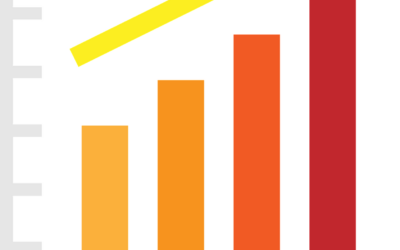If you use a computer at your workplace, chances are you sometimes have to go in on the weekend or after hours to complete a task that was forgotten, or to catch up when you get a little behind. While this might not be an insurmountable challenge, it can take time away from your precious weekend hours. And of course there’s the gas that’s burned in trips to and from the office.
Now, you can take care of overlooked office tasks or do weekend work in the comfort of your home thanks to the variety of remote control utilities available. Remote computing isn’t a new technology; it’s been available for some time in some form or another. What is new is the proliferation of utilities that make it really easy to set up your computer for remote access. If you have an IT person who tackles these types of things for you at your work, you won’t need to worry about knowing about firewall configuration or having tech skills most folks don’t have. But if you don’t have an IT person handy, LogMeIn is an attractive tool.
LogMeIn allows you to use your computer remotely, and the set-up is a cinch. While that’s great and all, the best part is that it’s free. Granted, there are versions that require payment, adding additional features that some people might find useful. But for free, you can work at your home PC (or Mac) as if you were sitting at your desk at work. You can even get a taste for those additional features, as LogMeIn starts you with a 30-day evaluation of LogMeIn Pro before it defaults to LogMeIn Free.
Accessing your remote computer is simple enough. You go to the LogMeIn website (www.logmein.com) and enter your user name and password, and you’ll see your machine (or machines) listed. Once you select a machine, just enter your Windows user name and password, and voila — you’re looking at your desktop on your remote computer. You can run all your programs and access all your files as if you were sitting at your desk, working diligently on the weekend. Of course, from the comfort of your home, the dress code can be a little more relaxed.
Remote computing can help with another task that can be frustrating and time-consuming — trying to help someone with a computer problem over the phone. Normally, an extraordinary amount of patience and goodwill is required, and perhaps a quick visit to a residence or cubicle to show the individual firsthand what’s necessary. Fret no more; help is on the way! TeamViewer offers a simple solution to this problem. In addition to ease of set-up and use, it too is free.
A quick visit to the TeamViewer website (www.teamviewer.com) by both the helper and the helpee will get everyone on the same page in no time. Once the full version of TeamViewer is downloaded and installed on the helper’s computer, the helpee can download a quick version that doesn’t require installation; it just needs to be run. Providing the session ID and password will start a screen-sharing session. The helper can then take control of the mouse and keyboard and start assisting from afar. That’s it — no more hair-pulling trying to explain what to click. The password the helpee provides keeps anyone from getting unauthorized access, so security and privacy can be assured.
Saving time and gas are great incentives for using remote control utilities for your computing. But saving hair is a huge factor when you’re losing it already, like I am.