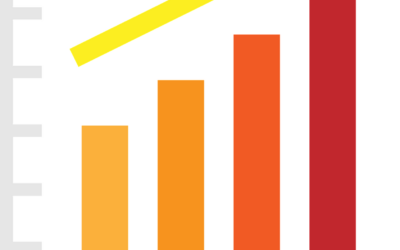Smartphones are well on their way to replacing a computer for a lot of users out there; they allow you to read and send your emails, take and view pictures, play games, and more. For owners of the Apple iPhone and iPad, the ability to print wirelessly to a printer on your network had been promised with the iOS 4.2.1 update back in November of 2010, but the sad reality was that only a handful of printers would support this new technology. Since then, they’ve added a few more printers, but AirPrint (the name Apple uses) still supports less than 20 printers, all of which are from HP. There are a few ways around this limitation, but a more advanced technological know-how is required, which is hardly the user-base the iOS devices attract. Finally, a utility has been released for Mac users that takes the headaches out of trying to print to printer wirelessly: Printopia.
Printopia (https://www.ecamm.com/mac/printopia/) is now in its second release (version 2.0.2), which adds a couple new features and beefs up the reliability of the printing functionality. While I installed it on an iMac running OS 10.6 (Snow Leopard), Printopia also supports OS 10.5 (Leopard), which still supports the PowerPC processor, so older Mac users won’t be left out on the printing fun. The installation of Printopia adds a new icon to your Mac System Preferences, where you can select the printers you wish to share with your iOS devices. On my iMac, I shared a 4-year-old Brother laser printer and a 2-year-old HP color inkjet printer, neither of which are supported by the Apple AirPrint technology. When sharing your printers, be sure and configure the settings before printing; you can’t do so from your iPhone or iPad. I configured the inkjet printer to print on 4” x 6” paper from the photo tray, and left the laser printer on the default settings.
For my first test, I opened up an email on my iPhone, and sent it to the laser printer. To print from your iOS apps, you’ll typically use the left-pointing arrow that you would use to send a reply in email. With iOS 4.2.1 and later, you now have an option to print. You can choose your printer and the number of copies, and once selected, pressing “Print” will send your document to the printer you chose. Sure enough, seconds later I was looking at a printed version of that email. For my second test, I decided to print a picture I had taken with the camera on my phone. The iPhone 4 has a 5-megapixel camera, which can provide a decent quality print. In the iOS “Photos” app, use the far left icon where you can send the picture using a variety of methods; there is a “Print” option at the bottom. I selected my inkjet printer and seconds later, I had a 4” x 6” print on photo paper of the picture I had taken. Printopia also allows you to send your photo or document to your Mac’s DropBox folder, if so configured. You can also save as a PDF or JPG file directly to your Mac, using Printopia as a virtual printer.
For iOS users that also own a Mac, with Printopia, the printing solution Apple tried to provide with AirPrint is finally complete.